Note. Conditions for the correct connection of data carriers are given in Annex 3.
Switching to the audio file listening mode can be done in the following ways:
- connect an SD card if a USB storage device is not connected;
- connect a USB drive if the SD card is not connected;
- pressing the Audio button (rice. 2);
- successive pressing of the MODE button (rice. 1), if one of the devices is connected: SD card and/or USB flash drive.
Note. When the Audio mode is in the state «pause» (indicator 8, fig. 2) re-entering the Audio mode will put the radio into the audio file playback mode from where you stopped listening.
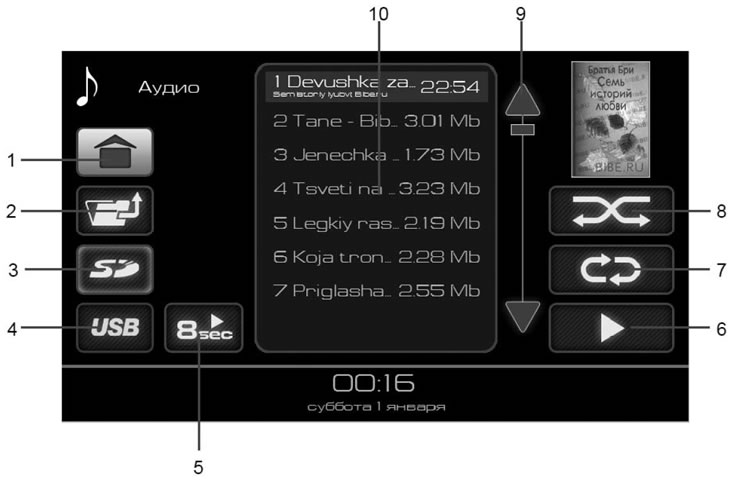
Pic. 4. Audio file list window
- 1 - button to go to the main menu;
- 2 - button to move from the folder one level up;
- 3 - button for selecting an SD memory card as a source;
- 4 - button for selecting a USB memory stick as a source;
- 5 - button for overview playback of folder files, 8 seconds from the start of playback;
- 6 - button for playing audio files;
- 7 - button for switching on the repeat playback mode of the selected file/folder;
- 8 - button for turning on the random playback mode;
- 9 - buttons for scrolling the list of audio files;
- 10 - list of audio files.
Selecting audio files
The radio receiver supports playback of MP3, WMA, WAV audio files.
Music file requirements:
- File names must be no longer than 64 characters.
- The directory tree must have no more than 8 levels.
- The artist name, album name, and title of the recorded MP3 song are displayed only if this information is present as an U3 tag.
- Playlists are not supported.
- WMA files (Windows Media Audio) supported. Exceptions are files with additional DRM protection (Digital Rights Management), which are not supported by the radio.
- The radio receiver supports MP3 files with constant (CBR) and variables (VBR) bitrate from 32 to 320 kbps.
- The playback time of variable bitrate files may not be accurately displayed.
Note. Playback of audio files with settings other than those specified in this manual is not guaranteed.
Playable audio files and folders are displayed in the list (10) (pic. 4). Double clicking on a folder image will display a list of audio files in that folder. Press button 1 to exit the folder (pic. 4).
To start playing audio files, do the following:
- or double-clicking on the selected audio file allows you to play it, while the button for turning on the repeat playback mode is available (button 7, fig. 4).
- or click on the button to play audio files (button 6, fig. 4) allows you to play all the audio files in the list (10) (pic. 4).
- or select a folder by single clicking on the folder image in the list (10) in fig. 5, and then pressing the button to play audio files (button 6, fig. 4), allows you to play all the audio files in the selected folder and all its subfolders.
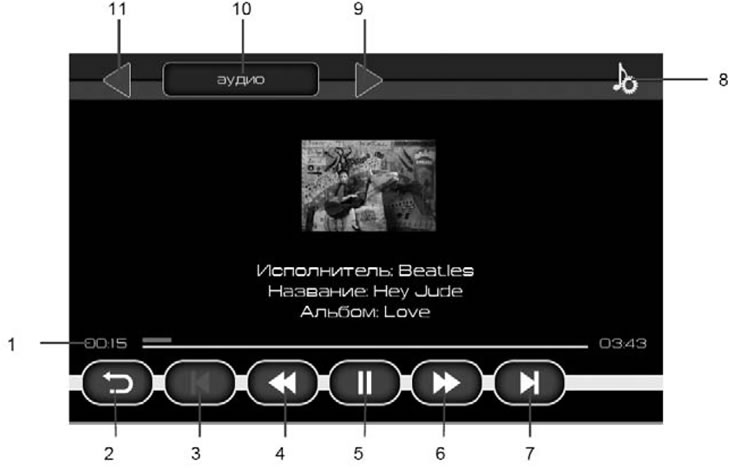
Pic. 5. Window for playing audio files
- 1 - audio file playback time indicator;
- 2 - button to return to the audio file list window;
- 3 - | ◀ button to enable playback of the previous audio file;
- 4 - ◀◀ button to enable fast playback of the file backwards;
- 5 - ||/ ▶ stop/play button (pause). When you press the button, the playback position is memorized. And when you return to this page, playback continues from the pause;
- 6 - ▶▶ button to enable fast forward playback of the file;
- 7 - ▶ | button to start playing the next file;
- 8 - button to go to the sound settings menu;
- 9 - move to the next folder to play files;
- 10 - go to the previous folder for playing files;
- 11 - the name of the current folder.
If an audio file has an attached image and description, this information is shown on the display while the audio file is playing.
Note. The size of the attached image in the audio file must not exceed the maximum allowed (see section «Selecting Image Files»).
Clicking on the time pointer allows you to continue playback from any part of the audio file.
To stop playback, press the 5 button (pic. 5).
If you press the button while playing an audio file «Pause» (button 5, fig. 5), and then click on the back button (button 2 fig. 5), then you go to the main menu, and in the Audio button (button 4, fig. 2) pause indicator appears (indicator 8, fig. 2). This mode allows you to return to the playback of the audio file from the point where it was paused.
