Note. Conditions for the correct connection of data carriers are given in Annex 3.
Click to view image files «Photos» (rice. 2), after which a menu appears with a list of image files that are available on the selected media.
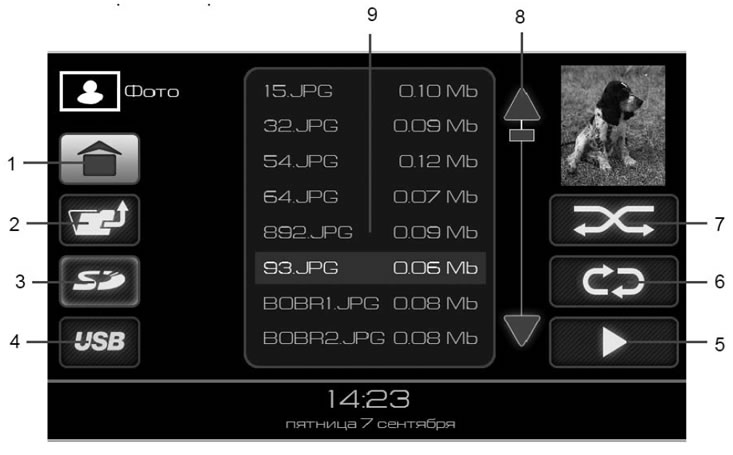
Pic. 8. Mode window «Photos»
- 1 - button to go to the main window;
- 2 - button to move from the folder one level up;
- 3 - button for selecting an SD memory card as a source;
- 4 - button for selecting a USB flash drive as a source;
- 5 - play button;
- 6 - button for turning on the repeat playback mode;
- 7 - button for turning on the random playback mode;
- 8 - buttons for scrolling the list of files;
- 9 - list of files.
Selecting Image Files
The radio receiver supports playback of image files of formats:.JPEG,.JPG,.JPE,.BMP, GIF,.PNG.
The table shows the approximate download time for a jpeg file:
| jpeg file size | Opening time (seconds) |
| 800x1397 px, 1 Mb | ~1 s |
| 1024x1789 px, 2 Mb | ~3 s |
| 1200x2096 px, 2.5 Mb | ~4 s |
| 1978x3456 px, 7 Mb | ~9 s |
It takes quite a long time to open files larger than 7MB and viewing them on the device is not recommended.
The recommended file size is no more than 1MB with a resolution of no more than 800x1397px, because the opening time of such a file is about one second, which corresponds to the minimum time for viewing an image in slideshow mode.
Viewable files and folders are displayed in the list (9) (pic. 8).
To display a list of files inside a folder, click on the image of the folder О in the list (9) in fig. 8. To exit the folder, press button 2 (pic. 8).
Click on the file image in the list and button 5 (pic. 8), or double-click on the selected file to start viewing files, starting from the file highlighted in the list with the cursor. To organize a slide show, the repeat playback mode must be enabled. The radio will switch to the image file playback window.
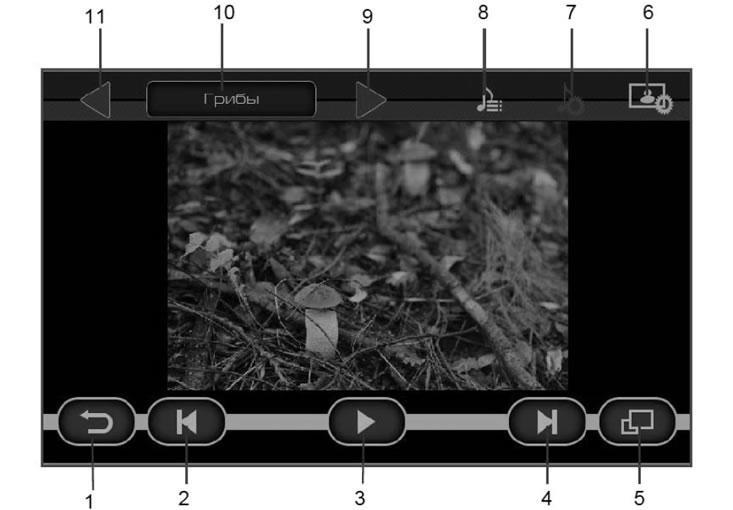
Pic. 9. Image file playback window
- 1 - button to return to the file selection menu;
- 2 - | ◀ button to enable showing the previous file;
- 3 - ||/ ▶ stop display button (pause). When you press the button, the playback position is memorized. And when you return to this page, playback continues from the memorized position;
- 4 - ▶ | button to enable the display of the next file;
- 5 - button for turning on the playback mode in full screen;
- 6 - button to go to the photo settings window;
- 7 - button for switching to the sound settings window;
- 8 - button for selecting an audio file to play when viewing photos;
- 9 - move to the next folder to play files;
- 10 - current folder name;
- 11 - go to the previous folder for playing files.
If you press the II button while viewing photos (3) (pic. 9), and then click on the back button (button 1, fig. 9), then there is a transition to the main menu, and on the button «Photos» (rice. 2) pause indicator appears. This mode allows you to return to viewing photos from the point where you paused.
