Description of control buttons
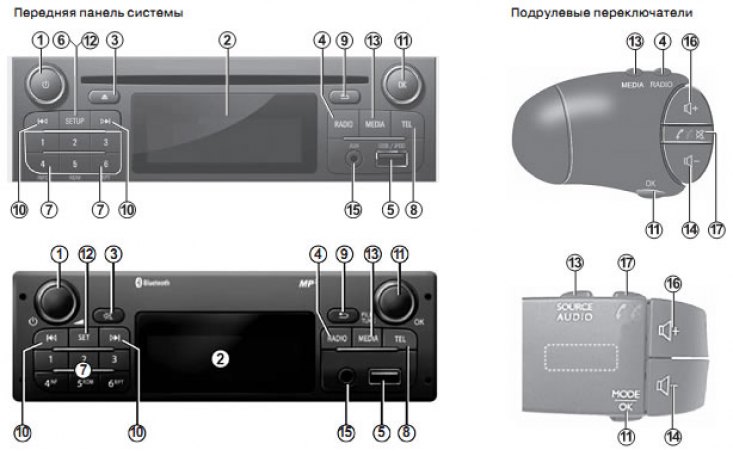
Audio front panel without CD player (in a variant)
| Function «AUDIO» | Function «TELEPHONY» (depending on vehicle configuration) | |
| 1 | Short press: on, off | |
| 2 | Information display | |
| 3 | - Extract CD/CD MP3 (front panel with CD player) -Mute sound (front panel without CD player) | |
| 4 | Selecting a radio receiver and broadcasting band | |
| 5 | USB connector for iPod or other auxiliary audio equipment (depending on vehicle configuration) | |
| 6 | Short press: switch on AST mode (automatic storage of stations). Long press: memorizes 6 radio stations with the strongest reception signals | |
| 7 | Short press: select a preset radio station. Long press: memorizing a radio station | |
| 8 | Entering the phone menu | |
| 9 | Return to the previous menu/previous level during track navigation, menu navigation, etc. | |
| 10 | Short press: change track (CD/CD MP3, for some players) or automatically change the radio station. Long press: fast forward/rewind a CD/CD MP3 track for some players or scroll through radio stations until the button is released | |
| 11 | Short press: confirmation of the action. Rotation: -moving in the menu vertically; - selection of the desired option; - frequency increase in 0.5 Hz steps | |
| 12 | Enter the individual settings menu | |
| 13 | Select music device (if it is connected): CD/CD MP3→iPod→USB→AUX→Bluetooth | |
| 14 | Reduce source sound level during playback | |
| 15 | Additional input | |
| 16 | Increasing the volume of the source sound during playback | |
| 14+16 | Mute | |
| 17 | - Mute the radio during operation - Mute and stop CD/CD MP3, USB, iPod, Bluetooth player | - pick up the phone / hang up the phone (short press) -Reject call (long press) |
Precautions for use
For safety reasons and to avoid property damage, be sure to follow the instructions below when using the system. Strictly observe the laws in force in the country where you are located.
Precautions when handling the audio system:
- Use the controls (on the dashboard and on the steering wheel) and review the information on the screen when traffic conditions permit.
- Adjust the sound volume to a moderate level so that you can hear surrounding noises,
- Precautions to Avoid Equipment Damage
- To avoid property damage and fire, do not disassemble or modify the system in any way.
- To troubleshoot or dismantle the audio system, contact the manufacturer's representative.
- Do not insert foreign objects, damaged or dirty CD/CD MP3 into the player.
- Use only round CD/CD MP3 with a diameter of 12 cm.
- When handling discs, hold them by the inner and outer edges and do not touch the surface of the CD/CD MP3.
- Do not stick paper on CD/CD MP3,
- Remove the MP3 CD/CD carefully from the player when using it for a long time, as it may be hot.
- Do not leave CD/CD MP3 near heat sources or in direct sunlight.
Phone Precautions:
There are laws governing the use of phones in a car. Some laws prohibit the use of a telephony system «free hands» while driving: the driver must be focused on driving. -Telephone conversation while driving is a distraction and a dangerous factor at all stages of using the phone (dialing, calling, looking up a number in the phone book...).
Front panel maintenance:
- Use a soft cloth and, if necessary, some soapy water, Wash with a damp soft cloth and wipe with a soft dry cloth.
- Do not press the system panel screen or wipe it with alcohol-based cleaners.
This instruction manual contains descriptions of models based on their technical specifications at the time of writing. The manual covers all types of equipment installed on cars of this model. However, its availability on your vehicle depends on the equipment, the options selected and the country of delivery. Also in the manual you may find information about the equipment that is supposed to be equipped with cars over the next year,
In this manual, when referring to a manufacturer's representative, manufacturer refers to the manufacturer of the vehicle.
General description of the audio system (radio tape recorders)

The audio system provides the following functions:
- RDS radio;
- CD/CD MP3 player;
- control of additional audio devices;
- telephony system «free hands» Bluetooth.
Radio and CD/CD MP3 functions
The audio system allows you to listen to radio stations and play audio CDs and MP3, WMA, AAC, and WAV. Radio stations are located in the following frequency bands: FM (frequency modulation) and AM (amplitude modulation).
The RDS system allows you to display the names of some stations and follow the stations by genre (RTU) or receive text information transmitted by FM radio stations:
- general traffic information (TA);
- emergency messages.
Additional audio function
You can listen to music recorded on the player through the speakers installed in the car. Depending on the type of player and vehicle equipment, there are several options for connecting it:
- USB connector;
- Jack connector;
- Bluetooth connection.
For detailed information about the list of compatible devices, please contact the manufacturer.
Telephony function «free hands» Bluetooth
Depending on the vehicle equipment, using the system «free hands» Bluetooth, you can access the following phone features through the audio system:
- connection to 5 phones;
- ringing/receiving/rejecting a call;
- transferring the contact list from the phone book of the phone and from the SIM card (depending on phone type);
- displaying a list of recent calls;
- access to messages.
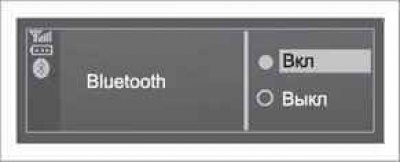
Bluetooth function
This function allows the audio system to recognize and control the player or phone when a Bluetooth connection is established.
You can enable or disable the feature «Bluetooth» from the menu «Bluetooth»:
- enter the settings menu by pressing button 8;
- select Bluetooth by turning and pressing button 11,
- select ON/OFF.
System «free hands» designed to facilitate telephone communication and reduce risk, but it cannot completely eliminate them. Be sure to comply with the applicable laws of the country in which you are located.
Turning on and off
Briefly press button 1 to turn on the audio system.
The audio system can work even if the engine is off. The audio system will operate for 10 minutes. Press button 1 to extend the run time by 10 minutes. Switch off the audio system by briefly pressing button 1.
Selecting an audio device
Browse audio devices by pressing 13 in sequence. Devices are listed in the following order: CD/CD MP3 → iPod →USB →AUX→BIuetooth.
Note. Press button 8 to display the phone menu.
When a CD/CD MP3 is placed in the player while the radio is on, the sound source changes automatically and CD playback starts.
You can also select the radio mode by pressing button 4. Press button 4 repeatedly to scroll through the radio bands in the following order: FM1→FM2→AM→FM1...
Sound volume
Adjust the sound volume by pressing button 14 or 16.
The screen will display «VOLUME» and adjustable volume level (from 00 to 31).
Mute
Briefly press button 17. The display will show «MUTE».
To resume sound, press and release button 17.
You can deactivate mute by pressing button 14 or 16.
Radio mode (radio tuning)
Select broadcast band
Press button 4 to select the desired band: FM1, FM2, AM, FM1...
Search for a radio station
There are several ways to select a radio station.
Automatic search
In this mode, the search for available radio stations is carried out automatically. Press and release button 10 to switch radio stations.
To stop searching for radio stations, press and release buttons 4, 10 or any button on the keypad 7.
Search in manual mode
This mode allows you to manually search for radio stations by scanning the selected broadcast band. To access radio stations, long press button 10. Release button 10 to switch to step by step search. Turning button 11 increases or decreases the frequency by 0.5 Hz steps (depending on direction of turn).
Memorizing radio stations
In this mode, you can change the radio stations stored in the memory.
Follow the instructions above to select a broadcast band and radio station.
To memorize the selected radio station into the audio system's memory, press and hold one of the buttons on the keypad 7 until you hear a beep confirming that the station has been successfully memorized.
You can store up to 6 stations in each broadcast band.
Stored radio stations can be selected using the keypad buttons 7.
Note. Some buttons may remain blank if less than 6 radio stations were found during the automatic search.
AST function (automatic storage of stations)
With the radio on, press and release button 6 to turn on the AST mode. The system will turn on the last AST radio station you were listening to.
Press and hold button 6 to store the six strongest stations in the area you are in.
Note. The strongest frequency will be memorized as P1.
Search in AST mode
Press and hold button 6 to search for the strongest frequencies. To move from one stored frequency to another, press and hold the keys on the keypad 7.
Note. On the FM1, FM2 and AST bands, up to 18 stations can be memorized.
AF-RDS Frequency Tracking
The broadcast frequency of FM stations varies depending on the geographic location. Some stations use RDS with frequency tracking. The audio system can track changes in the broadcast frequency of such stations.
Note. If the radio does not have an RDS tracking function, the message AF will flash on the screen.
If the signal reception is poor, the system can switch the frequency itself.
In this case, disable the frequency tracking function. To enable/disable this function, enter the RDS menu by pressing the 72 button. Select a section «RDS SETUP» and press button 11.
CD/MP3 playback
Characteristics of playable formats
Only files with MP3/WMA/MC/WAV extension can be played on the system.
If the CD contains both regular CD audio files and compressed audio files, the system will only play regular audio files.
Note. Some protected files (copyright) may not be read.
Note. For readability, we recommend that you do not use special characters in the names of directories and files, and try not to exceed their allowed length of 64 characters.
CD/CD MP3 Care
Do not leave CD/CD MP3 near heat sources or in direct sunlight, as they may deteriorate.
To clean CD/CD MP3, wipe them with a soft cloth from the center to the edge of the CD.
In general, you should follow the manufacturer's recommendations for CD storage.
Note. Some scratched or soiled CDs may not be readable.
CD/CD MP3 input
See section «Precautions for use».
Make sure there is no CD in the player, then insert a new CD print side up.
CD/CD MP3 playback
When loading a CD/CD MP3 (text side up) the audio system automatically enters CD/CD MP3 playback mode and starts playing the first music track.
If the audio system is turned off with the ignition on, loading a CD/CD MP3 will turn on the audio system and start playing the CD/CD MP3. When the ignition is off, the audio system does not turn on.
If the radio is on and an MP3 CD/CD is in the player, you can select to play the MP3 CD/CD by pressing the 13 button. Reading starts from the moment the system switches to the CD/CD MP3 source.
Track search
To switch from one audio track to another, briefly press the button 10.
Fast playback
Hold button 10 to fast forward or rewind.
Disc playback will resume as soon as you release the button.
Playing tracks in random order (MIX)
After placing the CD/CD MP3 in the player, press and hold button 4 on the keyboard 7 to activate the all-track random CD/CD MP3 mode.
The MIX indicator will light up on the screen. The tracks will play in random order. The transition from one track to another will occur in random order. Press the 4 button again to turn off random play, the MIX indicator goes off.
This function is not disabled when the car radio is turned off and the source is changed.
On the other hand, when you eject the CD/CD MP3, the shuffle mode is automatically turned off.
Note. On an MP3 CD, shuffle will only be applied to the active directory. Change the directory to play the files it contains in random order.
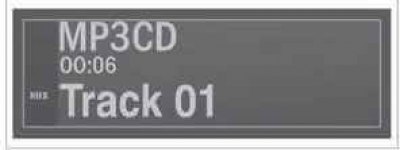
Pause
Press button 17 to turn off the sound momentarily. This function will turn off automatically when any sound changes, when switching the audio device, and when receiving information automatically.
Displaying text information (in the presence of) (CD-Text or ID3 tag)
Press and release button 5 on keyboard 7 to display ID3 tag information (artist name, album or track name). To display all SW tag information on one page, press and hold button 5 on the keyboard 7. To cancel the function, press button 9 again.
Note. After a few seconds of inactivity, the system will automatically return to the previous menu.
Eject CD/CD MP3
Remove the CD/CD MP3 from the player by pressing the 3 button.
Note. If you do not pick up the ejected disc within 20 seconds, it will automatically return to the CD player.
Connecting additional audio devices
The system has an additional input for connecting an external audio device (USB flash drive, MP3 player, iPod, Bluetooth player...).
There are several options for connecting the player:
- USB connector;
- Jack connector;
- Bluetooth connection.
Note. The device can play MP3, WMA and AAC formats from optional audio devices.
Auxiliary input: USB connector
Connect your iPod or USB flash drive to the auxiliary USB input.
After connecting the device connector to the USB port, the track will start playing automatically.
Note. When you turn on the system for the first time, disc playback will start from the first track in the device's first directory. In other cases, playback will start from the last played track (when connecting the same device twice in a row).
Note. Once connected to an audio system, you will no longer be able to control playback directly from the digital player. It will be possible to control the device only through the audio system.
iPod:
Once the iPod is connected, the available menus of the audio system will be displayed on the screen.
The system will save playlists that are identical to those of your iPod.
USB flash drive:
Playback of the first audio file in the first directory of the USB flash drive will start automatically.
While in the tree view, you can switch tracks or folders by turning and pressing button 11. If you are in any other menu, turning the button will not change anything.
Note. To enter the device menu (iPod or USB sticks) during track playback, press 9 or 11.
Note. Random play for a USB flash drive is the same as for an MP3 CD. See section «CD/CD MP3 playback», paragraph «Shuffle Playback (MIX)».
Auxiliary Input: Jack
With special cable (not included) connect the Auxiliary Input Jack 15 to the headphone jack on the player (typically use 3.5mm jack).
Note. You cannot select a track directly from the audio system. You can select a track only with the player on a stopped car.
Text will be displayed on the system screen «AUX». The artist name or track name is not displayed.
Auxiliary input: Bluetooth audio playback
To use a Bluetooth music player in a car, you must first connect the player and the audio system. The connection will allow the audio system to recognize and remember the Bluetooth player.
Note. If the Bluetooth digital device has phone and audio player functions, connecting one function will automatically connect the second function.
Activate the player's Bluetooth connection (see the user manual of the player).
Select the Bluetooth audio device by pressing the 13 button, or turn and press the 11 button to confirm.
Enter the Bluetooth playback menu.
Note. When the AUX device is disconnected, the system will automatically return to the previous menu.
Adjust the portable audio device when traffic conditions permit.
Hide your audio player while driving (in case of sudden braking or impact, it can fly forward).
To gain access to all the functions of the player, it must be connected to the system.
Note. The player cannot be connected to the system without first being connected.
Once a Bluetooth digital player is connected, it can be controlled directly from the audio system.
Press button 11 to pause during audio track playback (pressing again will resume playback).
Depending on the type of device, press the 10 button to fast forward or rewind.
Note. The number of functions available depends on the type of player and its compatibility with the audio system.
Note. If you experience connection problems, read the player's instruction manual.
Connecting to a phone / disconnecting a phone connection
Phone connection
To use the telephony system «free hands» you need to pair the Bluetooth mobile phone with the car the first time you use it. Created connection to the system «free hands» will allow you to recognize and remember the phone.
You can connect up to five phones to the system, but only one of them will be able to «free hands».
The connection is made in the system and on the phone. The audio system and telephone must be turned on.
Note. Once the phone is connected, the phone will be automatically recognized on all subsequent connections.
Follow the instructions below to connect your phone:
- activate your phone's bluetooth connection (see the user manual of the mobile phone);
- enter the phone menu by pressing button 8;
- select «Connect device», by turning and pressing button 11;
- screen «Ready to connect» turn on;
- activate the search for available Bluetooth devices in the vicinity of the phone;
- from the list in the phone menu, select the name of the radio system «My radio»;
- Dial the pairing code displayed on the system screen on your phone.
For details, see your phone's user manual.

After the connection is made:
- the screen will display the name of the phone with which the connection was made;
- the phone will automatically connect to the car system.
If the connection fails, the phone menu will appear on the system screen.
If the list of connections to the system phones is full, then to create a connection with a new phone, you must delete one of the existing connections.
System «free hands» designed to facilitate telephone communication and reduce risk, but it cannot completely eliminate them. Be sure to comply with the applicable laws of the country in which you are located.
Disconnecting from a phone
Disconnecting the phone deletes it from the telephony system memory «free hands».
Enter the settings menu by pressing button 8 and select menu «Delete device». Select from the list the phone you want to turn off, to do this, press the button 11 and select «YES».
Phone connection/disconnection
Connecting a Pre-Paired Phone
The phone must be connected to a telephony system «free hands» to provide access to all its functions.
The phone cannot be connected to the telephony system «free hands» without prior connection.
See paragraph «Establishing a connection with a phone» section «Pairing/disconnecting a phone».
Note. The phone's Bluetooth connection must be enabled.
Automatic connection
When the vehicle ignition is turned on, the telephony system «free hands» starts searching for phones in the vicinity that have been provisionally connected.
Note. Priority will be given to the last phone connected to the system.
The search will continue until the phone is found (search can take up to 5 minutes).
Notes.
- 1) After the ignition is turned on, the phone will automatically connect. In some cases, it will be necessary to activate the automatic connection function of the Bluetooth phone with the telephony system «free hands». To do this, see the operating instructions for your phone.
- 2) When reconnecting and if there are two telephones in the reception area with an existing connection to the telephony system «free hands» the last connected phone will have priority, even if it is not in the car, but outside it, but within the coverage area of the system.
Note. If, when connecting with a telephony system «free hands» the phone will be in talk mode, it will connect automatically and the conversation will continue through the car's speakers.
Connecting manually
(change connected phone)
Enter the settings menu by pressing button 8 and select menu «Select device». A list of phones for which a connection has been made will appear on the screen.
Select a phone from the list and confirm your selection by pressing the 11 button. A message will appear on the screen confirming that the phone is connected.

Connection failed
If the connection fails, make sure that:
- the phone is on;
- phone battery is charged;
- the telephone has a pre-established connection to the system «free hands»;
- phone and system Bluetooth connections are enabled;
- the phone is configured to accept requests to connect to the system.
Note. Prolonged use of the telephony system «free hands» causes the phone's battery to drain quickly.
Turning off the phone
Enter the setting menu by pressing button 12 or 8, then select the menu «Bluetooth connection».
Select the phone you want to turn off from the list, then select «Delete connected device», by turning and pressing button 11.
Turning off the phone also disconnects it from the system.
A message will appear on the screen confirming that the phone has been disconnected from the system.
Note. If the phone is on a call when switched off, the conversation will automatically switch from the car's speakers to the phone.
You can also turn off the phone as follows:
- turn off the Bluetooth function of the system;
- turn off the Bluetooth of the phone;
- remove the phone connection from the phone menu. For detailed information on disabling the Bluetooth audio system, see paragraph «Function «Bluetooth» section «general description».
For details on disconnecting a Bluetooth phone, see paragraph «Disconnecting from a phone» section «Connecting to/disconnecting from a phone».
Make/receive a call
Call a contact from the phone book
When you connect to a phone, its phonebook is automatically downloaded to the system.
To enter the phone menu, press the 8 button and select «Phone book», by turning button 11. To display the contact list, press button 11.
Select the name of the contact you want to call from the list and press the 11 button to call.
Note. To return to the previous menu, press button 9.
It is recommended to stop the car to dial a number or search for a contact.

Calling a contact in the recent calls list
To display a list of recent calls, press the 8 button and select «Call List».
Select menu «Recent calls», «Incoming calls» or «Missed calls». After the list of recent calls is displayed, select the name or number of the contact, press the 11 button to confirm the selection and make the call.
Make a call by dialing a number
Enter the phone menu by pressing button 8 and selecting the section «Dialing a number». Dial the desired number using the numeric keypad by pressing and turning button 11, then select
To call the last dialed number, press and hold the 8 button.
When you connect a phone to the system, the two-line call reception feature will be disabled. A call received during a telephone conversation will be automatically rejected.

Take the challenge
When receiving an incoming call, the subscriber's number will be displayed on the screen (this function depends on the service package provided by your mobile operator). If the number of the received call is entered in the phone book, then the name of the subscriber will be displayed on the screen instead of the number. When calling from a hidden number, a message will appear on the screen «private number».

To receive a call, select A by turning and pressing button 11. To reject a call, turn button 11 and select B.
During a telephone conversation
You can:
- change the volume by pressing buttons 14 and 16;
- pick up the handset by pressing button 8.
By turning button 11 you can:
- hang up (press C);
- transfer the conversation from the audio system to the phone by turning the button 7 7 (press D);
- control the phone keypad using the audio system (press E).
Note. To answer an incoming call, press and release button 17 located under the steering wheel. To reject a call, press and hold button 17. To answer a call, press and release button 17.
System Setup
Displaying text information received via radio
Enter the radio text information menu by pressing button 12. Select «Radio» and press button 11.
Only information up to 64 characters can be displayed on the screen.
Note. If there is no information, the display will show «No messages».
Audio system settings
Enter the settings menu by pressing button 12. Select «Settings», then press the 11 button to display the audio setup menu. Select «Audio» to access the different sections in the following order:
- low sounds;
- high sounds;
- distribution (sound distribution to front and rear speakers);
- balance (sound distribution between left and right speakers).
You can change the selected parameters of each setting by turning button 11. Press button 11 to confirm and return to the previous menu.
The screen displays the type of settings («low sounds», «high sounds», «Sound distribution», «Balance»),
The menu is exited automatically after a few seconds of inactivity. You can also exit the menu by pressing the 9 button.
AUX settings
Enter the menu «Settings», turn button 11 and select a section «AUX IN» to access the settings in the following order:
- HI (high);
- MID (medium);
- LO (low).
The following values are selected for each setting:
- HI (300 mV);
- MID (600 mV);
- LO (1200 mV).
Choose language
Choose a section «Language» on the menu «Settings», then select the desired language.
Default settings
Enter the settings menu by pressing button 12. Select «Settings», then press the 11 button to display the settings menu, then select «Mistakes». A message will appear on the screen asking you to confirm your choice. After selecting this section, all system settings will return to their default values.
Telephony settings
Enter the settings menu by pressing button 8.
After a few seconds of inactivity, the system will automatically return to the previous menu.
You can also exit the menu by pressing button 8 or 9.
Radio code (security code)
Your audio system has a security code (the code is reported by the representative of the manufacturer). It provides electronic blocking of the audio system in the event of a power failure (disconnection of the battery, disconnection of the audio system, blown fuse, etc.).
To turn on the audio system, you must enter a secret security code consisting of four digits.
Write down this code and keep it in a safe place. If you lose it, contact the manufacturer's representative (call the dealer).

The code of your radio can be written in the warranty card, or service book.
Code introduction
Press button 1 to turn on the audio system. Inscription «CODE» and numbers «0000» will appear on the screen.
Enter the first flashing digit by pressing button 1 on the keypad 7 until the desired number is displayed. In the same way, enter the values of the following numbers using the buttons 2, 3 and 4 on the keyboard 7.
After entering the value of the fourth digit, press and hold button 6 on the keyboard 7.
Entering the code is completed, the immediate unlocking of the audio system follows.
Code entry error
In case of an error when entering the code, a message appears «CODE ERROR... WAIT».
Wait 60 seconds and re-enter the code.
The waiting time doubles with each new error.
Radio malfunctions
| Description | Possible causes | Decisions |
| No sound | Volume level set to minimum | Turn up the volume or unpause |
| The audio system does not work, the display does not turn on | No power to audio system | Power up the audio system |
| Audio system fuse blown | Replace fuse (see section «Circuit breakers» in the vehicle owner's manual) | |
| The audio system does not work when the display is on | Volume level set to minimum | Press button 16 |
| Short circuit in the loudspeaker circuit | Contact the manufacturer's representative | |
| Left or right speaker does not work when playing CD or radio | Sound balance not adjusted properly (distribution of sound to the right and left speakers of the car) | Adjust the sound balance |
| Loudspeaker disabled | Contact the manufacturer's representative | |
| Poor radio reception or no reception | The vehicle is at a great distance from the relay antenna of the radio station (noise and interference) | Choose a different wave with a better signal or disable the function «RDS-AF» |
| Interference occurs due to the operation of the engine | Contact the manufacturer's representative | |
| Damaged or not connected antenna | Contact the manufacturer's representative | |
| CD/CD MP3 first play time seems too long | cd dirty | Eject and clean the CD |
| CD MP3 | Please wait: the first play time of such MP3 CDs is longer | |
| appears on the screen «Error reading from CD» or CD/CD MP3 runs out of the audio system | CD incorrectly inserted/dirty/damaged/does not fit | Eject the CD/CD MP3. Insert correct/blank/compatible CD/CD MP3 in good condition |
| Some CD MP3 files cannot be played by the system | One CD contains audio files and files of another format | Burn audio files and other format files to various CDs |
| Audio system cannot read CD MP3 | The CD was recorded at a speed below 8x or at a speed above 16 | Rewrite CD at 3x speed |
| The CD was recorded in multisession mode | Re-record your CD in disc-at-a-time mode or re-record your CD in track-at-a-time mode and end the recording after the last session | |
| Poor CD MP3 playback | The CD is black or low in memory, which degrades reading quality | Copy your CD to a white or light color CD |
| The phone does not connect to the system | -Phone turned off - Phone battery is low - The phone has not been connected to a telephony system «free hands» - Phone and system Bluetooth connections are not included - The phone is not configured to accept requests to connect to the system | - Turn on your phone - Charge your phone battery - Connect your phone to the telephony system «free hands» - Turn on the Bluetooth connection of the phone and the system - Set your phone to accept requests to connect to the system |
| Bluetooth audio player does not connect to the system | - Player turned off - The player's battery is low - The player has not been pre-connected to the audio system - Bluetooth player and audio system connections were not enabled - The player is not configured to accept requests to connect to the system - Music is not playing from the player | - Turn on the player - Charge your player's battery - Set up the connection of the player to the audio system - Turn on the Bluetooth player and audio system - Set the player to accept requests to connect to the system - Depending on the compatibility level of the phone, turning on music can only be done using the player |
| A message is displayed on the screen «Low battery level» | Prolonged use of the telephony system «free hands» causes your phone battery to drain quickly | Charge your phone battery |
